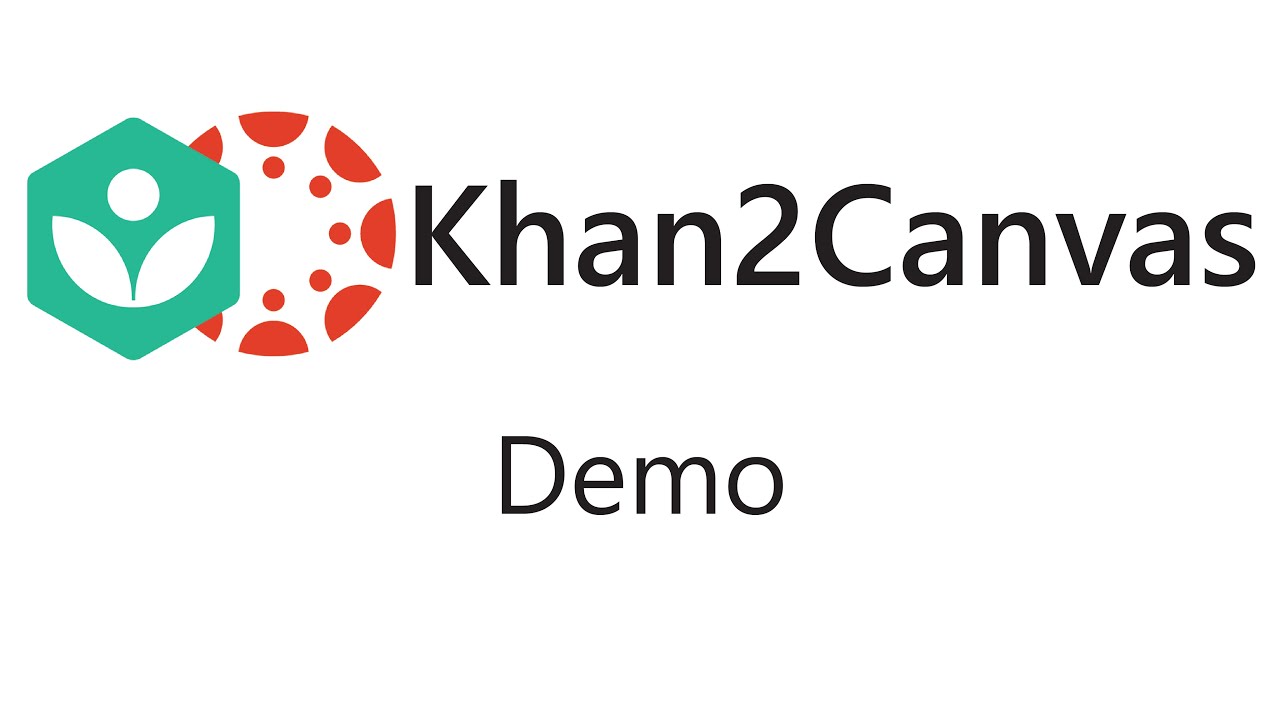Features
- Your data is your own – everything is stored in your Google Drive
- Automatically find Khan Academy Scores and scale them to corresponding Canvas Assignments.
- Retroactively update past scores in Canvas with data from Khan Academy.
- Grade all Khan Academy assignment types (exercises, videos, articles, quizzes, and unit tests).
- Mark assignments in Canvas as missing based on the due date in Canvas.
- Mark assignments in Canvas as excused.
- Choose how missing assignments should be handled: mark them as missing, zero, or no score.
- Option for whether students scores of zero should be allowed or if they should be treated as missing assignments.
- Choose whether assignment should be graded by score or completion (videos and articles are always graded by completion).
- Choose the default grading options for all assignments or specify options for individual assignments.
- Filter assignments from Khan Academy and Canvas based on due dates.
- Filter assignments from Canvas based on common or exclusion terms.
- Send assignment scores for all assignments or just selected ones that you want updated.
- Filter assignments from Khan Academy based on assignment type (exercises, videos, articles, quizzes, and unit tests).
Limitations
- One spreadsheet is required for each Canvas course.
- Each spreadsheet, after setup, will have a capacity for 200 students and 50 assignments.
- You will need to perform a one-time step of renaming all of your students in Khan Academy. This is due to the fact that Khan Academy provides no data integration tools. This takes approximately 15-30 minutes.
- You cannot create Canvas assignments through this spreadsheet. The assignments must be created and published in Canvas already.
- If you have assigned a Khan Academy assignment more than once, it will only recognize the most recent instance.
- When scores are sent to Canvas it is not automatic. Additionally, if your course has a lot of students and/or assignments, you may need to manually resume sending scores (due to limitations with Google).
- You MUST have an account for the destination Canvas installation with the appropriate rights to score assignments.
- Your assignments in Canvas MUST have a due date specified in them or they will not show up. This is due to how it handles missing assignments when sending them to Canvas. As of right now, even if you don’t mark assignments as missing, you are still required to have a due date in Canvas.
- Your assignments in Canvas should be set as “No Submission” assignments otherwise Canvas will mark them as missing regardless of whether a score was uploaded.